|
|
Need help with the site?
Just choose a topic below to get information on troubleshooting common issues, get help with playing puzzles and discover some cool features of TheJigsawPuzzles.com:
Troubleshooting
Puzzles don't open when I click on them. I get blank square/red cross/crossed circle instead of a puzzle. First of all, don't worry - you should be able to fix this issue within a minute or two with just a few mouse clicks. Which browser do you use for opening our site?
 I'm using Google Chrome Please try to open the puzzle page again and press Ctrl+F5 keys on the keyboard - this will force refresh the site and should bring things back to normal. If you're on a Mac you can hold the Shift key on your keyboard and and click the refresh button at the top of the Chrome browser (or press Command+Shift+R). If the problem persists try to clear your browser's cache by following these instructions.
 I'm using Microsoft Edge Please try to open the puzzle page again and press Ctrl+F5 keys on the keyboard - this will force refresh the site and should bring things back to normal. You can also hold the Ctrl key on your keyboard and and click the refresh button at the top of the Edge browser. If the problem persists try to clear your browser's cache by following these instructions.
 I'm using Firefox Please try to open the puzzle page again and press Ctrl+F5 keys on the keyboard - this will force refresh the site and should bring things back to normal. If you're on a Mac you can hold the Shift key on your keyboard and and click the refresh button at the top of the Firefox browser. If the problem persists try to clear your browser's cache by following these instructions.
 I'm using Safari Please try to open the puzzle page again and press Option+Command+E keys on the keyboard - this will force refresh the site and should bring things back to normal. If the problem persists try to clear your browser's cache by following these instructions.
I can't switch the puzzle to full screen.
Just follow this solution to update settings and you will be able to play full screen puzzles in no time.
I'm trying to save my unfinished puzzles but can't retrieve them later to continue playing.
Whatever the symptoms are (load button just doesn't appear, or you open the puzzle another day and it's not there, or you click "Load" and the puzzle doesn't start from where you saved it), the cure is as follows:
- Make sure your browser isn't in "Private" mode (some mode with a padlock or eye icon, covering your online tracks). Private mode is good sometimes, but it also erases your saved puzzles.
- Make sure your browser has cookies enabled and doesn't erase it automatically. You may refer to this guide from Google to get cookies enabled.
- Try to clear the browser cookies completely (here's the short guide on how to do this).
- If nothing helps it means you need to clear your browser's cache by following these instructions.
I no longer can select the number of pieces I'd like in a puzzle. Did you change something?
Nope, the feature's still there, it just stopped working on your computer. In most cases it takes seconds to restore this feature following the steps below:
- Open the same page again and press Ctrl+F5 (Command+Shift+R on a Mac) keys on the keyboard. This will force refresh the site and, nine times out of ten, this is enough to bring cutout selection menu back to normal.
- If the problem persists please try to clear your browser's cache by following these instructions to see if it eliminates the problem.
- If the problem's still there the most probable reason for the issue is the JavaScript disabled in your browser. Please refer to this guide to get it re-enabled.
I no longer have this clicking sound when pieces connect. How do I bring it back?
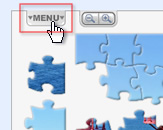 First, click the "Menu" button in the Upper-left corner of the puzzle board. First, click the "Menu" button in the Upper-left corner of the puzzle board.
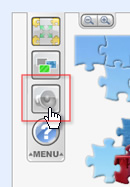 Once the menu slides down, click the third button (the one with a speaker) to mute/unmute game sounds. Once the menu slides down, click the third button (the one with a speaker) to mute/unmute game sounds.
Cool Features
I need larger pieces and more space to sort it out.
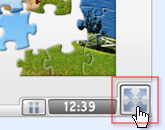 Prepare to meet one of the coolest features of TheJigsawPuzzles.com: the full screen mode! Just click the button in the lower-right corner (the one with four arrows) and the puzzle board will be enlarged to the whole screen. Larger and nicer pieces, more space, more fun! You just need to give it a try. Prepare to meet one of the coolest features of TheJigsawPuzzles.com: the full screen mode! Just click the button in the lower-right corner (the one with four arrows) and the puzzle board will be enlarged to the whole screen. Larger and nicer pieces, more space, more fun! You just need to give it a try.
Click the button again or press ESC key to return to the windowed mode.
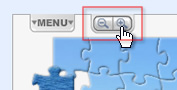 And here's one more helpful feature: use zoom buttons in the upper-left corner to zoom in/out on the board - this will provide more space outside the field to sort puzzle pieces. And here's one more helpful feature: use zoom buttons in the upper-left corner to zoom in/out on the board - this will provide more space outside the field to sort puzzle pieces.
Something's not working right when I switch to full screen.
Just follow this solution to update settings and you will be able to play full screen puzzles in no time.
I hate having to separate piece piles piece-by-piece. Is there a tool to move many pieces at once?
Of cource there is one. Two, actually. For a start, try this. Click and drag the mouse, not on a puzzle piece but on empty space of the board. Blue selection frame appears over pieces. Select all the pieces you want to move with this frame.

Then just move all these pieces at once with the mouse.
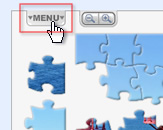 Wanna clear the center of the board even faster? Here's how: Wanna clear the center of the board even faster? Here's how:
First, click the "Menu" button in the upper-left corner of the puzzle board.
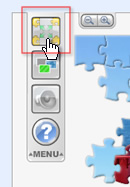 Once the menu slides down, click the topmost button to have all the spare pieces moved to the sides of the board. Once the menu slides down, click the topmost button to have all the spare pieces moved to the sides of the board.
I'd like a choice of a few different background colors for a puzzle. White isn't always good.
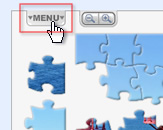 We've prepared a LOT of backgrounds with different colors and patterns - there's a right one for any puzzle: We've prepared a LOT of backgrounds with different colors and patterns - there's a right one for any puzzle:
First, click the "Menu" button in the upper-left corner of the puzzle board.
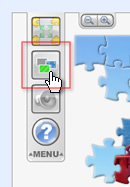 Once the menu slides down, click the second button (the one with colored rectangles) as many times as you want to cycle through different background colors and patterns. Once the menu slides down, click the second button (the one with colored rectangles) as many times as you want to cycle through different background colors and patterns.
I'd like to be able to see the picture of the puzzle I'm working on while I am working on it.
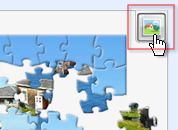 Just click the icon in the upper-right corner of the puzzle board - this will open the preview of the completed puzzle. Just click the icon in the upper-right corner of the puzzle board - this will open the preview of the completed puzzle.
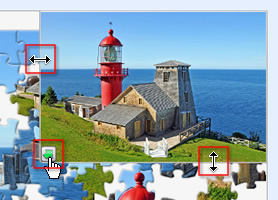 Once the preview opens you may click and drag the picture border (while holding the mouse button) to change preview size. Once the preview opens you may click and drag the picture border (while holding the mouse button) to change preview size.
Click the small green arrow in the corner to make the preview shrink into an icon.
How do I..?
100 piece puzzles are child's play. I need more puzzles cut to 200 pieces. Wait, how about 300?
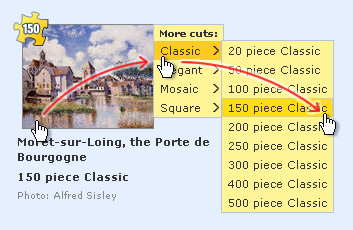 No problem - you choose the number and shape of pieces in just ANY puzzle. From 20 to 500 pieces - play it at any difficulty you want. Here's how: No problem - you choose the number and shape of pieces in just ANY puzzle. From 20 to 500 pieces - play it at any difficulty you want. Here's how:
Instead of clicking a puzzle thumbnail just move your mouse over it. A menu should appear at the upper-right corner of the thumbnail. Move your mouse over the desired piece shape in the menu (we've got Classic, Elegant, Mosaic and Square pieces - try them all). Then click the number of pieces you want to cut puzzle into and wait a couple of seconds - the puzzle should load with the desired cut.
Also, while the puzzle is open you may click the "Change Cut" link in the upper part of the right column of the page to change the cut.
No menus appear when I roll my mouse over puzzle thumbnails.
Don't worry; just follow these steps to get cutout selection menu working.
How can I save an unfinished puzzle so I can come back and finish it later?
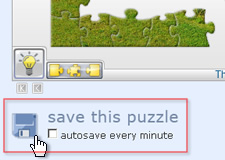 You may click "Save this puzzle" button under an unfinished puzzle - this will save your progress with the puzzle. If you're in full screen mode you need to exit fullscreen to see the button. You may click "Save this puzzle" button under an unfinished puzzle - this will save your progress with the puzzle. If you're in full screen mode you need to exit fullscreen to see the button.
You can also check "autosave every minute" to always have your unfinished puzzle saved recently, just in case.
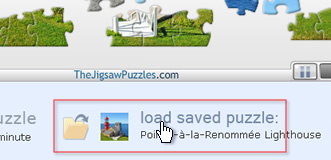 After you click "Save this puzzle" a new button ("Load saved puzzle") should appear next to it on every puzzle page and on the main page under the Puzzle of the Day. Later you may click "Load saved puzzle" button under some puzzle or on the site's main page to bring up your unfinished puzzle and resume playing. After you click "Save this puzzle" a new button ("Load saved puzzle") should appear next to it on every puzzle page and on the main page under the Puzzle of the Day. Later you may click "Load saved puzzle" button under some puzzle or on the site's main page to bring up your unfinished puzzle and resume playing.
I click "Save this puzzle" and nothing happens.
Don't worry, there's a step-by-step guide on how to get Save feature working within minutes.
How do I delete a saved puzzle? I don't need it anymore.
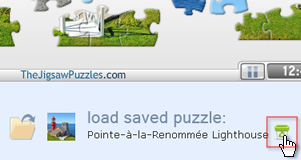 When you move your mouse over a previously saved puzzle ("Load saved puzzle" button) a small trash can appears in the lower-right corner. Clicking it will delete your saved puzzle. When you move your mouse over a previously saved puzzle ("Load saved puzzle" button) a small trash can appears in the lower-right corner. Clicking it will delete your saved puzzle.
Saved puzzle is also deleted when you finish it and overwritten when you save another puzzle.
How do I rotate pieces to fit into puzzle?
Actually there are no puzzles with rotating pieces on the site yet; all pieces are already aligned in the right direction. But we're thinking of adding a rotation feature in some future update.
How do I turn off this clicking sound when pieces connect?
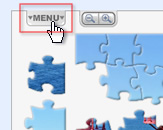 First, click the "Menu" button in the Upper-left corner of the puzzle board. First, click the "Menu" button in the Upper-left corner of the puzzle board.
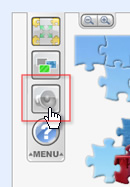 Once the menu slides down, click the third button (the one with a speaker) to mute/unmute game sounds. Once the menu slides down, click the third button (the one with a speaker) to mute/unmute game sounds.
My Stuff
I have some great pics I'd like to turn into puzzles.
It's as easy as 1-2-3, and you'll even have your personal (private) album on the site and be able to share your puzzles with friends or family. How cool is that?
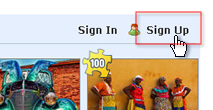 1. First, you need an account on the site (this will be your personal space for created puzzles and other cool features). Signing up is (of course) free and only takes a minute. Click the "Sign Up" link in the upper-right corner of any page, choose a username and password and enter some details such as full name and email address (please note: the rest of the fields are optional). Double-check your email - we'll send an account activation message to this address. 1. First, you need an account on the site (this will be your personal space for created puzzles and other cool features). Signing up is (of course) free and only takes a minute. Click the "Sign Up" link in the upper-right corner of any page, choose a username and password and enter some details such as full name and email address (please note: the rest of the fields are optional). Double-check your email - we'll send an account activation message to this address.
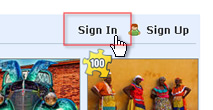 2. Check your email - you should now have a message in your Inbox containing account activation link. Click that link (if you are allowed to) or just copy in from the message and paste into the browser's address bar. 2. Check your email - you should now have a message in your Inbox containing account activation link. Click that link (if you are allowed to) or just copy in from the message and paste into the browser's address bar.
Your account is now active! Visit the site again and click the "Sign In" link in the upper-right corner of any page. Enter the username and password you chose before.
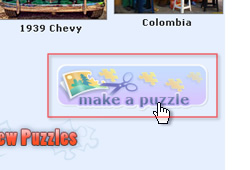 3. You're all set! There's the big "Make a Puzzle" button in the upper-right part of the main page - click the button and choose a pic (or even several pics) to be turned into puzzles. 3. You're all set! There's the big "Make a Puzzle" button in the upper-right part of the main page - click the button and choose a pic (or even several pics) to be turned into puzzles.
Once your pic is uploaded to the site you can customize various details of your freshly made puzzle (such as title and default amount of pieces), play it, share it, delete it etc. Congratulations on your first creation!
Remember: you can always find all the puzzles you made under the link "My Puzzles" in every page's header.
Why do I need to create an account on your site?
Actually, you don't have to. Playing puzzles here is not only free, it won't bother you with forms and passwords. You will only want to create your account when you want some personal stuff on TheJigsawPuzzles.com: to make puzzles from your own pics (and store it in your personal album), cut puzzles to 300, 400 and 500 pieces, mark completed puzzles (coming soon), compete for best times (coming soon), receive new puzzles via email (coming soon) and many more great "coming soon"s.
Signing up for an account only takes a minute and is absolutely free (just like the rest of the site). And we certainly will never share your personal information (such as email address) with any 3rd parties. We're not into this kind of things here at TheJigsawPuzzles.
I've made some nice puzzles out of my pics. How do I share it with everyone on the site?
Unfortunately at this time we don't accept user submissions for public puzzle albums. You may only make your own puzzles (using "Make a puzzle" button) and share a link for the puzzle you created (or the whole "My Puzzles" album) with your friends and family (via email, IM, etc.) or post it on your own website.
We're planning to start featuring user-created puzzles on general site pages in some future update.
Still need help?
Just click Feedback (the green button sticking to the right edge of every page) and let us know. We should be able to get back to you within one business day.
|
|